Single domain alerts
You are responsible for your brand’s communication in many channels, but your policy includes real-time responses in only one of them? You want to monitor many sources, but you only need alerts for one domain? You can receive e-mail alerts for posts appearing in exact sources. How?
Topic setup
The first thing you need to do is to set up a new topic in the advanced mode. To start advanced mode, move the “Advanced mode” switch by clicking it.
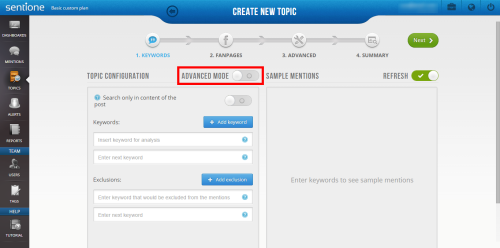
An advanced mode text box will appear:
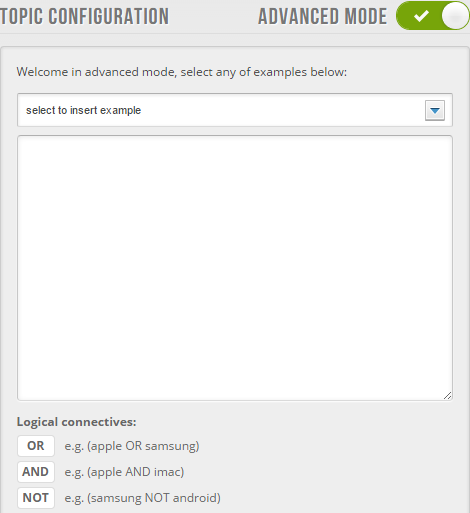
Let’s say you want to be notified by e-mail every time SentiOne is mentioned on Twitter (and Twitter only), you also want to know when someone gets involved in a discussion where SentiOne was called out before.
In such case, your query should look like that:
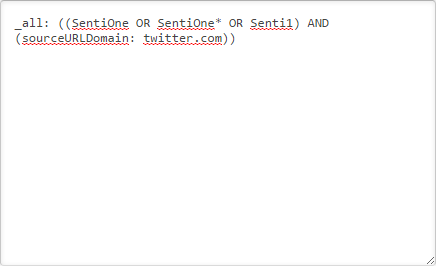
What does every part of it mean?
You use _all: when you want the query to look not only through the mention itself, but also its context and author. It is good to put the whole query in brackets – it’s easier to modify it later on and see which parts are logically connected. This also ensures the query works the way you expect it to.
(SentiOne OR SentiOne* OR Senti1) – those are the keywords you want your query to look for. You can use quotation marks and tildes exactly the same way you do in basic topic configuration. OR indicator states that if least one of those keywords appears in a mention, the query will find it.
(sourceURLDomain: twitter.com) – using the sourceURLDomain: (the character size matters!) allows you to choose the domains you want the query to search through. You don’t need to add the http:// or https:// prefixes or slashes at the end of domain name. Remember to always put the sourceURLDomain: request in brackets.
AND – this indicator connects the two parts of our query – keywords and source domain. Using AND means both of the two (or more) conditions need to be fulfilled for the mention to be detected.
To sum up – such query will collect mentions from threads where one of those keywords: SentiOne, SentiOne* or Senti1 were mentioned, that were posted within the twitter.com domain.
Excluding own posts
Let’s say this works well for your purposes, but you don’t feel like receiving notifications about your own posts. How to modify the query? You have to add the AND NOT indicator in it.
To exclude posts written by a specific author, simply use the author phrase: (author: sentionepl). By the way, @sentionepl is our twitter login, feel free to follow us! ?

After you are done configuring your query, move on to the last tab of topic configuration – the Summary. If you want to monitor a fanpage, it’s good to add it in the “Fanpage” tab to improve search timing.

In the summary, just as in any other case, you can define the topic name, basic dashboard settings and turn on or off daily alerts – remember this is not an “as it happens” notification.
Setting an alert
In the “Alerts” section you can modify the notifications settings. Remember to choose the proper topic for your alert. Then you can decide who is going to receive the notifications – you can choose from all of the users assigned to an account.
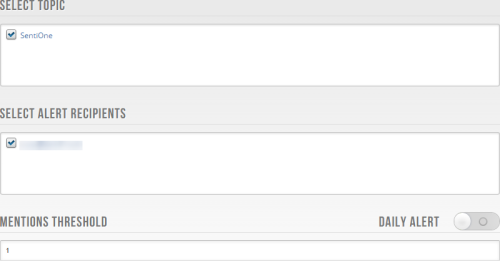
If you want to receive an e-mail after every mention detected by your query, leave “1” in the “Mentions threshold” field.
The next options allow you to decide whether you want to be notified about posts, articles or both and decide what mention’s sentiment should generate an alert – you can only receive notifications about negative or positive mentions. Clicking the “Create new alert” will set up an alert according to the settings.
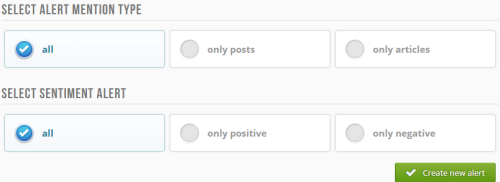
If you want to modify your alert later on, You can always modify your alert. To do so, simply go to the “Alerts” sections and click on the alert you would like to modify.
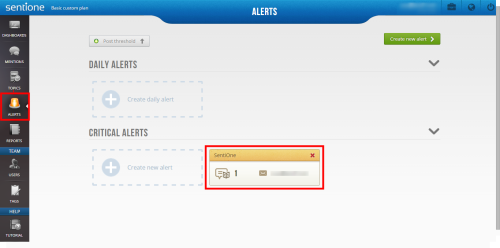
Benefits of using alerts
Using alerts allows you to be always up to date with what happens in your own channels or what are your competitors saying at any time. Setting an alert for a given domain (or domains) lets you decide what you want to be notified about immediately in order to react in a proper manner without being flooded by number of posts that are relevant, but don’t require an immediate response.
In case you have any questions regarding the advanced topic configuration or alerts themselves, feel free to contact us!



